Uninstall the older version
First find the app, on the home screen press the apps button as shown below:
Touch and hold the Thor icon:
Press OK to uninstall
Thor has now been uninstalled
Copy APK to Android
1. Copy the APK file on to a USB memory stick2. Plug the APK in to the USB port on the Android computer
3. Open the Ol File Manager App:
4. Navigate the folders to the APK file:
Installing the App
Select the APK file in the File Manager app:
Press Install
Press Done
Thats it! You will find the newly installed app in your apps screeen, you can create an icon on the home screen by holding the icon and dropping it on the home screen.
Mark






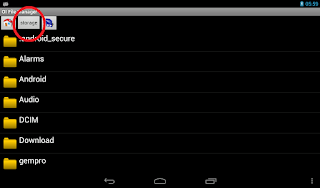




No comments:
Post a Comment